| Applicable To: | Account Owner | Account Admin | Contributor | Reader | Self |
TABLE OF CONTENTS
Summary
Considering that this task is something that an admin would usually do, we have placed this function within the Smartek Core Module - Account Management.
Within this module, if you navigate to the left-hand side of the page you will be able to find the Employees tab under the My Company Account heading.
It is important to note that when adding an employee you do not need to fill in every field. However, the more information you provide, the better.
At a minimum, when you are adding an employee, Smartek requires you to;
- Provide Employee Details - First name, last name, DoB, passport-style photo, email
- Add Role/s
- Apply User Permissions.
Once this information has been provided, the employee will receive an email invitation to sign up. You will also be able to add more information against the employee which is optional
- Home Address
- Mailing Address
- Emergency Contact
- Doctors Contact
Add Employees
Once you have completed the company profile, refer back to the Get Started checklist and click the second option - "Setup your Employees" or click the Employees tab from the Smartek Core module - Account Management.
If you are not on this module, click the Home Icon and this will return you to the Smartek Core module.

Steps
- Go to the Employees tab
- Click Add
- Complete Personal Information
- Assign Role/s
- Assign User Permissions to against each Smartek module
Add Employee Details

Assign Role/s
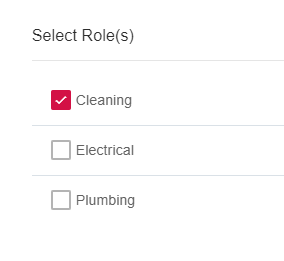
Assign User Permissions

After these steps have been completed, your employee will receive an email to sign up.
You will also be taken to another page to complete more employee details, this information is not mandatory and can be left out.

Manage Employees
Using the Employees tab you can then monitor who has signed up.
Active: Signed up and has signed into Smartek.
Pending: Has not signed up to Smartek.
Archived: Inactive employee.
Using the Actions tab you can;

- Resend Sign Up Invitation
- Remove Employee
- Deactivate Employee
- Re-activate Employee
Need more Assistance?
Raise a ticket and get in touch with a Smartek representative.
https://barrington.freshdesk.com/support/tickets/new
